The Deluge by Synthstrom Audible is a remarkable music workstation that makes a number of things easy, one of which is acting as a versatile sampler. However, I’ve seen other users state concerns about a problem that I also recently started experiencing: there’s not an easy way to identify which audio recordings you’ve made on the Deluge that are being used in a kit, song, or synth patch as opposed to which are just unused altogether. Until today.
Unfortunately, I can’t put this functionality directly on the Deluge itself, but I can help you organize your SD cards better on your local machine with a simple program I wrote today. The code repository for this program is here, or you can click here to download the ZIP file directly to your machine. You’ll also need to download Python 3 to your computer to run this program.
First, I recommend that you copy your SD card to your computer, then compress that copy to a ZIP file to act as a master backup in case you want to return to your prior Deluge setup. This is just as a precaution so that you don’t lose any files, although you will be doing the deleting here – this program identifies files for deletion, but it leaves the deleting itself to the end user.
Alright, so I have made a copy of my Deluge SD card, as shown here:
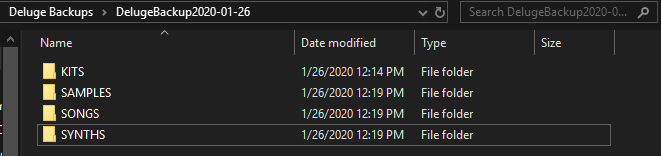
Going into the SAMPLES directory gives us this view:
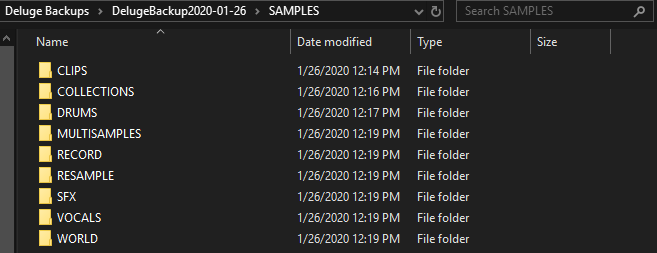
The recordings we make on the Deluge for sampling purposes are stored in the RECORD folder, which when opened currently looks like this:
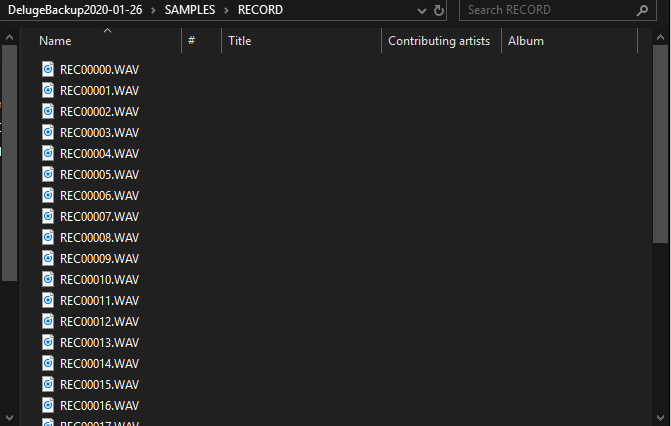
I know for a fact that some of these samples are used in kits I’ve created, but I don’t know which ones, and tracking each one down to manually delete all of my unused samples would be a pain. I don’t, however, want a bunch of samples I never intend to use cluttering up my SD card.
Navigate back to the root folder of your Deluge and copy the file clean.py from the ZIP file you downloaded above into it:
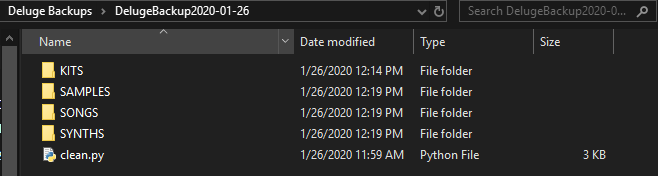
Now, simply double-click clean.py to run the program. Two things happened here, one immediately apparent:
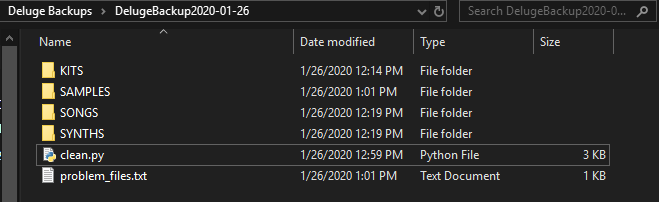
We’ll come back to the problem_files.txt file momentarily. Let’s first move into the SAMPLES folder:
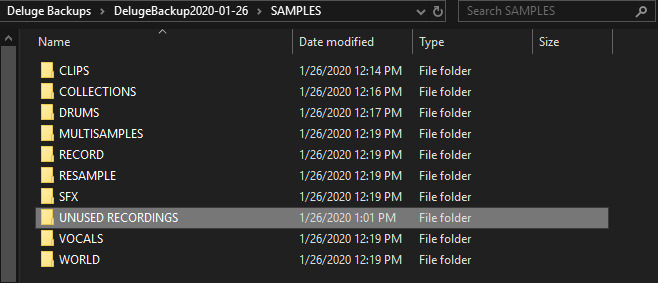
As you can see, a new folder has been created called UNUSED RECORDINGS. We can compare the RECORD and UNUSED RECORDINGS folders to see that they share no files:
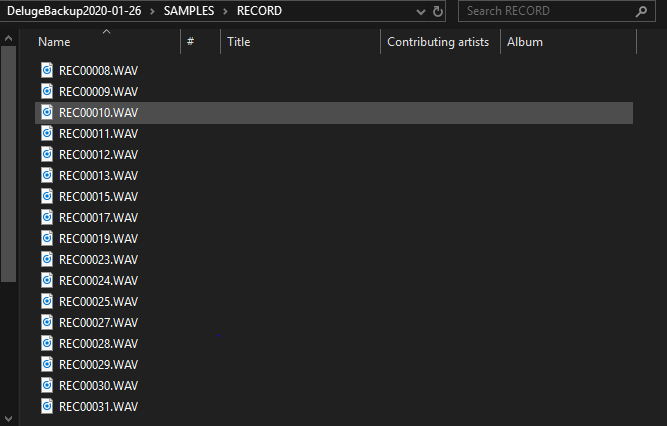
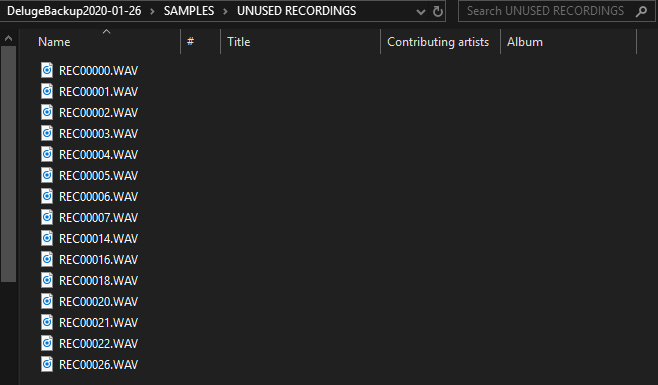
I didn’t want this program making changes on the user’s behalf, so no files have been deleted at this point. As a user, you can decide to make the executive decision to just delete the UNUSED RECORDINGS folder outright.
Practically, however, I think it makes sense to step through the folder, listen to each sound, make sure there’s nothing you want to save, and only then delete them. It’s completely up to you, and if you backed up everything as I suggested at the beginning, you really can’t go wrong and lose anything.
Let’s go back and look at the problem_files.txt file that we skipped over. This file contains the following text:
The following files use a firmware version prior to 3.0. They were skipped and not checked for used recordings. Please see the ReadMe on what you can do to fix this. SYNTHS\Sitar.XML
As you can see by the output, the file located at SYNTHS\Sitar.xml was problematic. The unfortunate thing about this script is that it only works with single-node XML files. From what I can tell, Deluge firmware version 3.0 uses this style of XML file, but earlier versions seem not to.
In my case, I’ve cleared all but one of the factory synth patches from my Deluge, so almost everything is on the version 3.0 firmware. The exception is the one patch I saved: number 170, the multi-sampled sitar. As we saw, this file is causing an error with the program. The first lines of the file look like this:
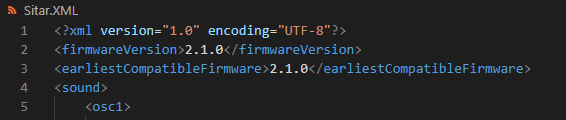
To fix this problem and include this file in this program’s sweep, we merely need to copy lines 2 and 3 below line 4, like so:
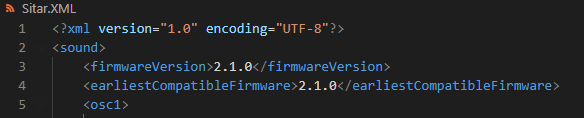
Now I can delete the problem_files.txt file, run the program again, and no problem_files.txt file will be created on this execution.
Because the sitar patch didn’t use any recordings I made, the contents of the RECORD and UNUSED RECORDINGS folders will be identical to before. However, best practice is to – after correcting all problem files identified – move all the files from UNUSED RECORDINGS back into the RECORD folder and then run clean.py one last time, just in case any recordings were used only in identified problem files. Failure to do so may result in losing recordings used on these files, so I want to reiterate again the importance of backing up!
I hope this is helpful to my fellow Deluge users out there! If there are other things you wish you could handle on the Deluge through automation, I’m interested in hearing what they are. Enjoy your now slightly more organized Deluge.
